Walls (Rects)
Walls, ceilings, and floors are "Rect" objects which are simply 1-sided, completely flat planes. Most rooms are made up of rects, and they can be used to build simple geometric objects.
All rects have a From property and a To property. Both are XYZ points in the 3D space corresponding to the bottom left and top right of the rect. Rects also have an Extent property which defines the length and height of the rect.
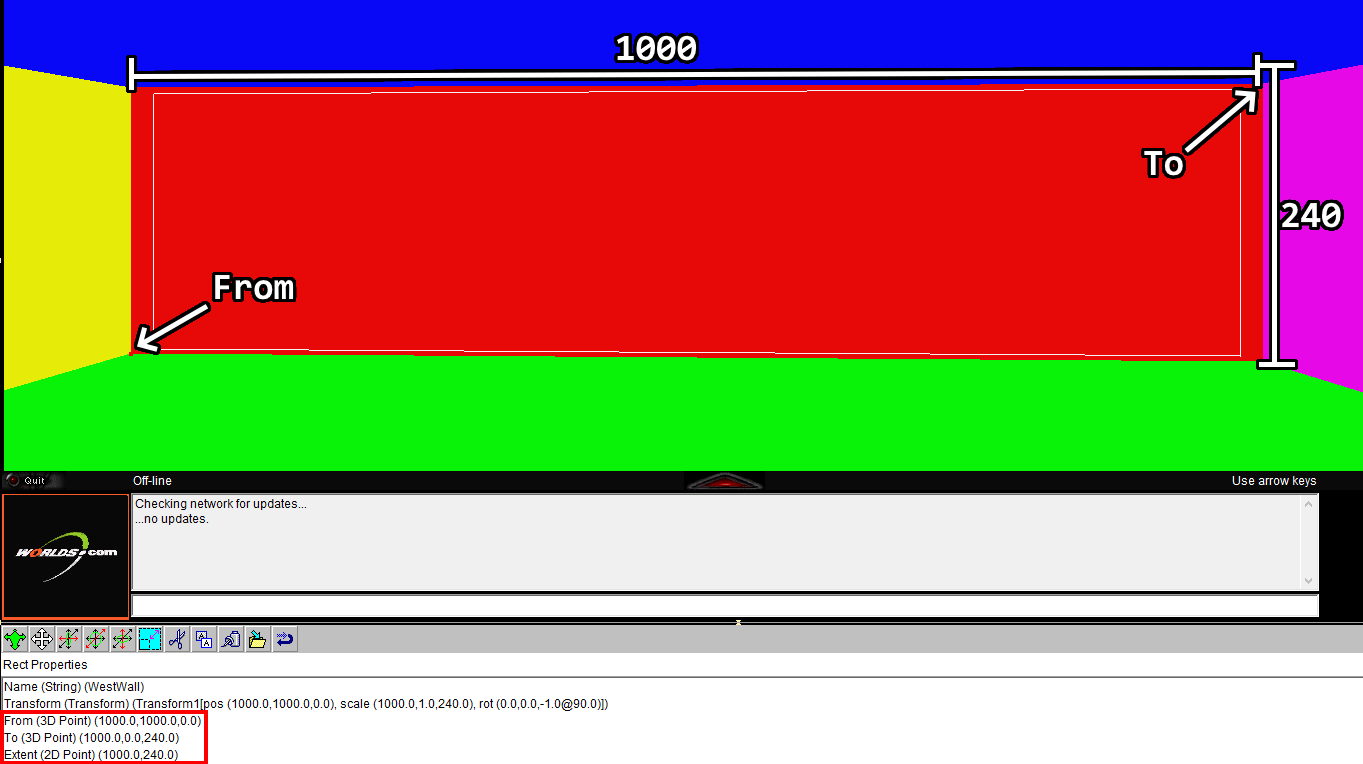
Careful not to give a rect an invalid dimension, like a negative height, or it will cause errors. If this happens, you're better off just deleting the rect and putting in a fresh one.
If you want to make sure that your rects line up perfectly, like the walls of a room, make sure that the "From" and "To" properties of two rects line up. For example, one rect's "To" property is "1000,1000,240", so we want the connecting rect's "From" property to be "1000,1000,0". Notice that the last coodrinate (Z) is the different between the two (because the first wall ends up high, and the second wall starts at ground level).
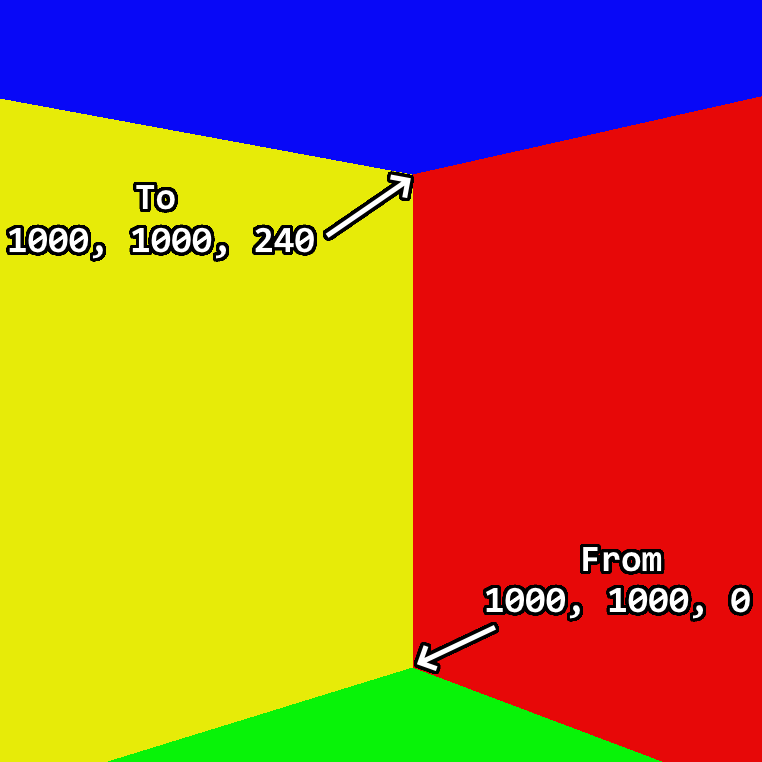
Texturing a Rect
While you can texture a rect by dragging a texture from the library onto it, you more likely want to use a custom image.
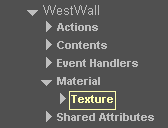
Every rect has a Material component and each of those Materials has a Texture component. You can color a rect by changing the Color property of the material. You can set the image texture of a rect by entering a appropriate texture file in the File property of the texture. Because the File property is of the URL type, this image can be a relative path to the .world file (e.g. "tex/bricks.cmp").
You can use the Tile Size and Tile Origin properties of the base rect object to repeat a texture on a rect. The Flip Alternate U and Flip Alternate V properties to alternate the pattern horizontally and vertically.

You can also use multiple textures as an animation on a rect with an Animate Action
Video Walls
A video wall is a screen for playing full-motion videos.
ffmpeg can be used to convert a video to the .asf format,
which Worlds uses. The
-vf scale="1024:-1"
argument limits the width of the output video to the maximum size that
Worlds can display.
ffmpeg -i video.mp4 -vf scale="1024:-1" output_video.asf
Then, set the Video URL property of the video wall to the absolute path of the converted file and set the Video Width and Video Height to the size of the video file. The Auto-play? property is enabled by default but if you disable it, you can use a video control action to start and stop the video.

Webpage Walls
Note: The Ad Banner object in the library is just another name for a Web Wall.
Webpage Walls are a special kind of wall that displays a website. Web Walls are prone to freezing Worlds. Due to a combination of Windows updates and websites modernizing, Web Walls will often completely freeze Worlds while attempting to load a page. In fact, the default Web Wall that you insert from the library will likely cause this. That being said, you can still use a Web Wall (very carefully) by copying a non-frozen one into your world and setting it to a URL that is still supported. Make sure to save your world before doing anything with a Web Wall.
The primary property of a Webpage Wall is the Wall's URL, which is an absolute path to a wesbite that will open with Wall's POST data, if it exists. The Wall Page Width and Height do not control the dimensions of the wall, but rather how much of the website is displayed. Use Scrollbars will enable or disable scrolling on the page. Pass Clicks determines if a user can click on elements on the site or not. If Pass Clicks is false, clicking the page will open a pane with the URL in Target URL for Click with the POST values in Target's POST data. The size of the opened page is determind with the Target Page X Overlay, Target Page Y overlay, and Target Page Size Units properties. This works very similarly to the Open URL action.
Because the default Webpage Wall can freeze Worlds, I have created a dummy world containing a Webpage wall that can be copied for your own use. You can find it on the Downloads page.