Worlds Basics
Welcome to Worlds! This page should help you get started in your digital exploration.
For more help using worlds, you can visit the official help page.
Rules
If you decide to parcipate in chat, please be curtious to other users and keep your langauge PG-13 so that Worlds can be enjoyed by all ages.
Practice interet safety: don't give out personal information, use a strong password, and don't click on unknown links.
If you see the error "You are connected from an invalid IP address" when signing in, you have broken the Terms of Service of Worlds.com and a host has either temporarily or permanently banned your account. You can review the terms of service here.
Create Your Account
While you can explore maps offline, Worlds is a chat program by design. You will be prompted to sign in when you start Worlds. If you don't have an account, you can create one with the "Create Username" button. After filling out a form, you will be emailed a codeword to activate your account. This may take some time to appear in your mailbox.
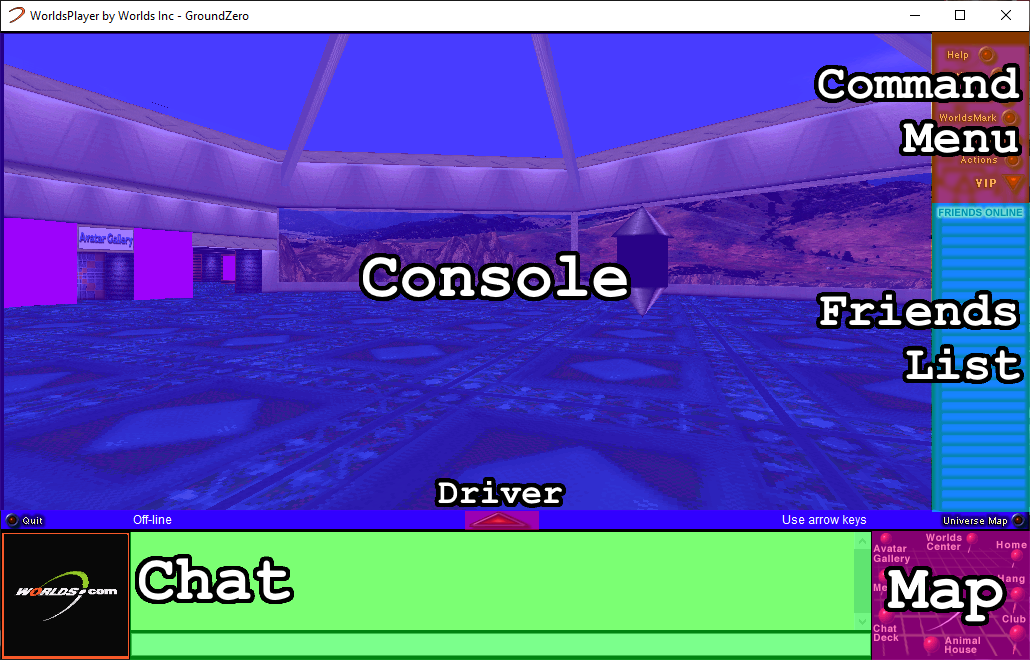
Moving Around
To move around, use the arrow keys or click and hold the red "driver" arrow in the center of the screen. Use PageUp and PageDown to look up and down, and Home to reset your camera.
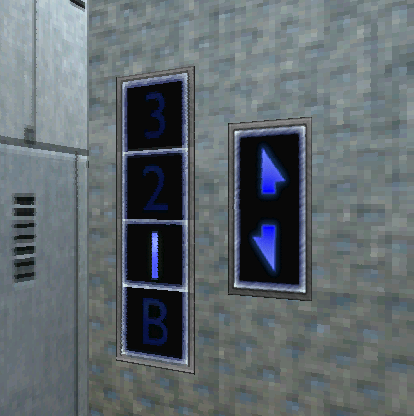
You can click on things in the 3D space to interact with them, like these elevator buttons:
Click "Options" then "Change Avatar View" to switch between first and third person camera, and to adjust your movement speed.
Chat
When logged in, you can chat with people in the same room as you.
Some users are unable to copy and paste things from chat by default. This is usually fixed by selecting "Disable Colored Chat" from the "Options" button on the upper-right menu.
You can mute a user by clicking on their avatar and selecting "Mute". You can also mute someone by username by selection "Options" then "Edit Mute List...".
Friends
You can add a friend by clicking their avatar and selecting "Add user to friends list". You can remove friends the same way.
If they aren't in the same room or offline, you can add or remove them via username by selecting "Edit Friends..." from the "Options" button
Online friends will appear in your Friends List on the right of the screen. Clicking on a friend on your friends list will allow you to directly message them with "Whisper" or teleport to their location with "Go There".
Visiting Other Worlds
You can visit default worlds with the "Teleport" button and then selecting where you want to go. This menu will only list worlds you have installed. You can also see available default worlds by clicking the Universe Map button.
Some worlds will have a world map in the lower right corner that you can click on to teleport.
To save a location, click the "WorldsMark" button, click "Add new WorldsMark...", and give it a name to remember it. Your saved location will then be available to teleport to when you click the WorldsMark button again.
If you get the error "You can't teleport to ... because you don't have this world.", quit Worlds and launch it again as admin.
Visting Custom Worlds
You can use the WorldsMark button to visit custom user worlds. First, you'll need an http:// link to a .world file hosted somewhere online. Click "WorldsMark", then "Change Location...", then paste in the link. Make sure the link starts with http://, NOT https:// or else it will not work.

Hit OK and you will be teleported immediately.
If you are repeatedly getting missing textures or worlds not loading, try deleting the folder named "cachedir" found in the folder where you installed Worlds.
You can quickly download all of the default worlds by visiting "The Gauntlet", a custom world by long-time Worlds user Jimbly. This will ensure you have all the default assets downloaded and usable by custom worlds. Using the WorldsMark menu, you can teleport to the Gauntlet with this link:
VIP
VIP is a premium account status that allows a user to wear articulated avatars and access VIP-only areas of Worlds. You can also use the "VIP" menu button to quickly switch and save your avatars. All new accounts are granted 10 days of free VIP status. There is currently no way to purchase a VIP subscriptions, but Worlds staff may be able to gift it to accounts.
Music
To enable background music, click "Options", followed by "Music...", then check the box that says "Use Worlds BGM if CD is absent."