Objects
To add an object to a room, simply drag it from the library to the 3D space. Then you can begin to customize it.
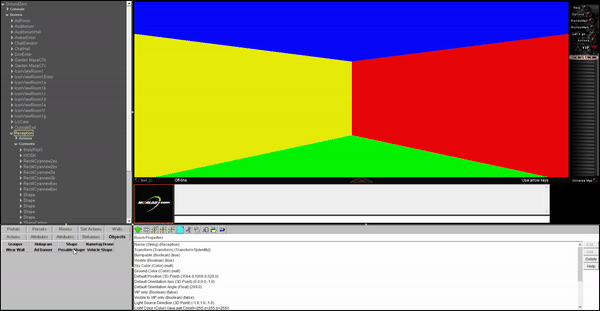
Properties
All objects have some properties in common:
The Transform property can be used to move objects. Buttons that use "N" will move the objects a relative amount and buttons that use "XYZ" snap the object to an exact posistion.
A Bumpable object will stop players from moving through it and will set off bumpable triggers.
The Visible property determines the visibility of the object (obviously).
The Tool Tip Text will appear when a user hovers their mouse over the object.
The Mouse Change property will turn the cursor into a pointer hand, which is usually used to indicate that an object is clickable.
Groupers
A grouper is just a collection of other objects that can be moved around as a single unit. You can use them to make a collection of objects rotate together, or to copy a set of something to use in another room.
When working with groupers, it is important to remember that the posistioning of objects in the grouper are relative to the origin of the grouper, NOT the origin of the room.
Props
Besides building simple shapes out of wall pieces, you can use shapes, holograms, or posables to decorate your world.
Notes
All objects have a Sharing Mode property that is not practicle for user-made worlds. From what I understand about this property, if a world is hosted on official Worlds servers and this property is set, the posistion of some moving objects will by synced for all users.